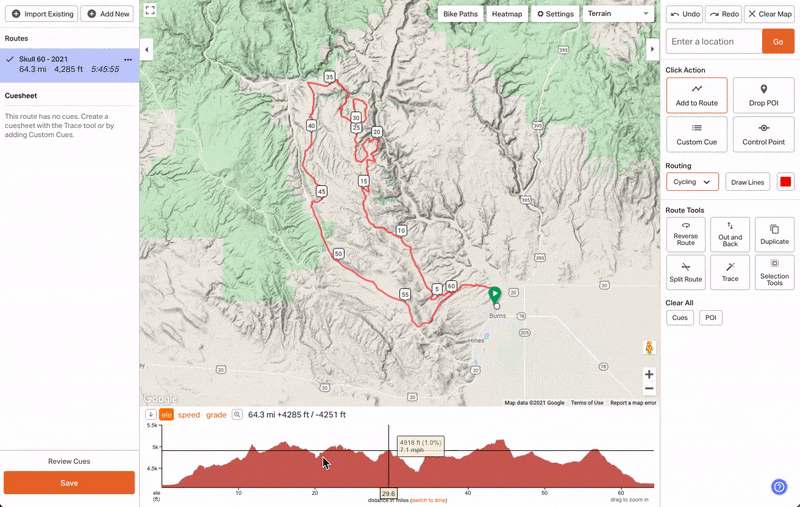Learn how to edit the color of any section of a route from the route planner. This is especially useful for highlighting busy roads, tough climbs, segments you want to call out, or anything significant about the route.
This feature is for Premium subscribers.
- Open your route in the website Route Planner
- Click & Drag across the elevation graph. Your selection will be highlighted on the map.
- Use the selection handles to fine-tune the selection.
- Click Change Color from the selection tools menu
- Choose the color you want, click change color to save your change
- SAVE your route with the new colors.