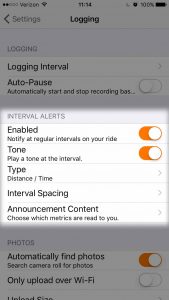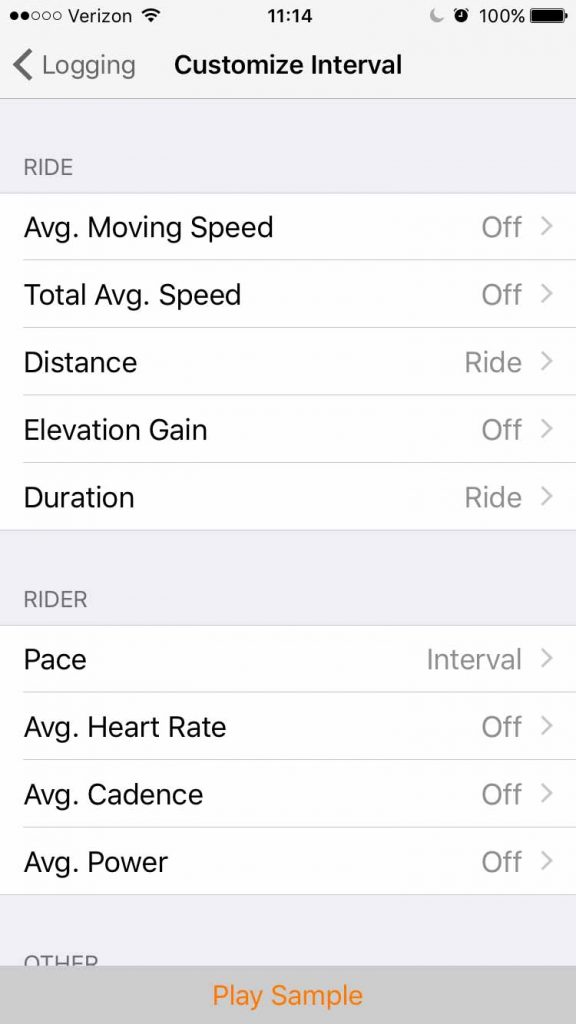Get voice notifications from the mobile app every time you finish a mile, 5 miles, 5 minutes, 5km or customize it to play alert info relevant to your activity. The Interval Alert feature is available in the mobile app for iPhone and Android for all users.
The feature must be enabled before you start to hear anything.
- Tap the MORE menu
- Go to Settings
- Under the Logging section.
- Under the Interval Alerts section, tap the toggle to enable the feature.
The Interval Alerts are now enabled. To preview what it will sound like and check your volume level, to go the Announcement Content section then tap Play Sample at the bottom of the screen (Android is getting this sample feature soon)
Listening to this sample is also a good way to check your volume settings for voice navigation as they play in the same audio channel. Tap Play Sample then press up or down on your volume control buttons.
Interval Alert Settings:
- Enabled: Tap the toggle to turn on this feature. Off by default.
- Tone: Play a tone preceding the announcement.
- Type: Distance or Time, the app will announce your progress in X-miles or Y-minutes depending on the interval spacing setting.
- Interval Spacing: get interval alerts every few miles or every few minutes. Select the interval that works for you.
- Announcement Content: Here you can select what metrics are announced to you for each interval. See below for more info.
Announcement Content
Most of the announcement content will have the options for Whole Ride, Interval, and Both. If you select Both then you’ll hear the metric for the whole ride since you started recording and the metrics that have been calculated since the last interval. Here are all the announcement content settings you can choose:
Ride
- Average Moving Speed
- Total Average Speed
- Distance
- Elevation Gain
- Duration
Rider
- Pace
- Average Heart Rate (requires pairing with a heart rate sensor)
- Average Cadence (requires pairing with a cadence sensor)
- Average Power (requires pairing with a power meter)
Other
- Remaining Distance
- Current Time (12 hour)
- Current Time (24 hour)
- ETA (12hr) Android only
- Estimated Time Remaining Android only
- ETA (24hr) Android only
Switch these around and tap Play Sample until you configure the info you want to hear.
Tips:
- Tapping Play Sample is a great way to check volume for navigation prior to starting your ride.
- For shorter activities like running, I like to hear intervals every .5 increments to see if I’m going slower or faster.
- When cycling, increase the interval length otherwise you might be hearing them more times than you would like.