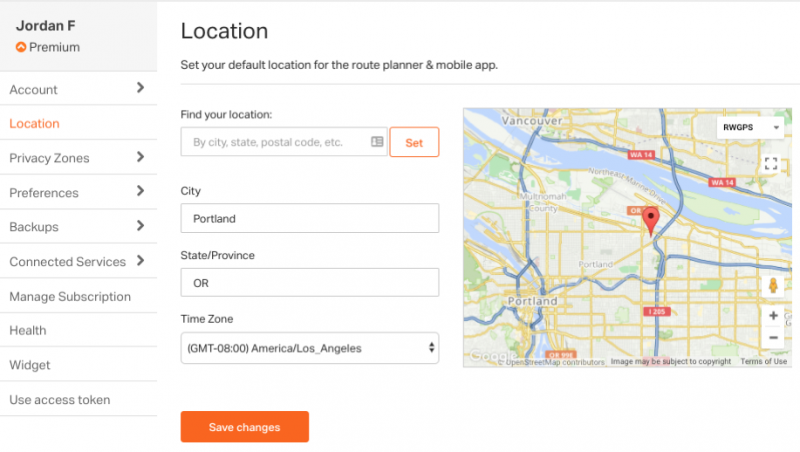By setting a location on your account, you are picking a default place to start mapping from whenever you plan a new route. Also, when you go to the route search page we will show routes in your area if you don’t enter in another location to search for.
Concerned about the privacy of your home, or work? Learn how to set up Privacy Zones.
Set your location on the website:
- Go to your Dashboard, select your profile icon in the upper right corner, and click SETTINGS.
- Click the LOCATION tab.
- You’ll see a map. You can pan, zoom and click on the map to set a location or you can jump to a location by typing it into the box above the map. You can also just type your information into the fields on the page. Click the map and your address information will be automatically filled in to that location.
- Also check your timezone so all your “Departed At” times are accurate.
- Click the SAVE CHANGES button when you are finished.
Set location on the mobile app
You can also set the location for your profile from within the mobile app. This location setting will sync with your profile on the website automatically.
- Tap MORE
- Then go to SETTINGS > ACCOUNT SETTINGS > SET HOME LOCATION
- Pan and zoom on this map then tap to set the pin into your home location.
- Tap DONE to save this change.