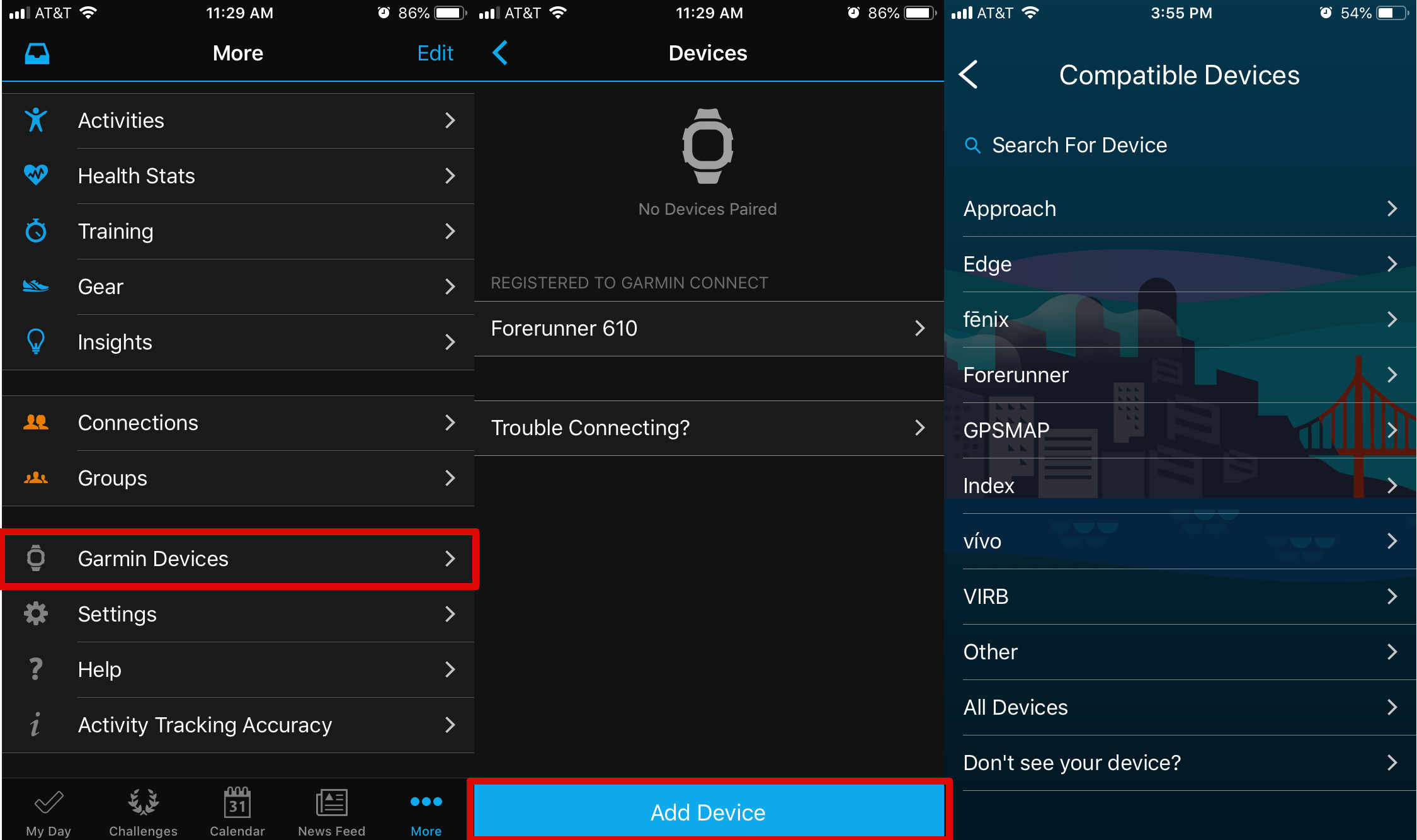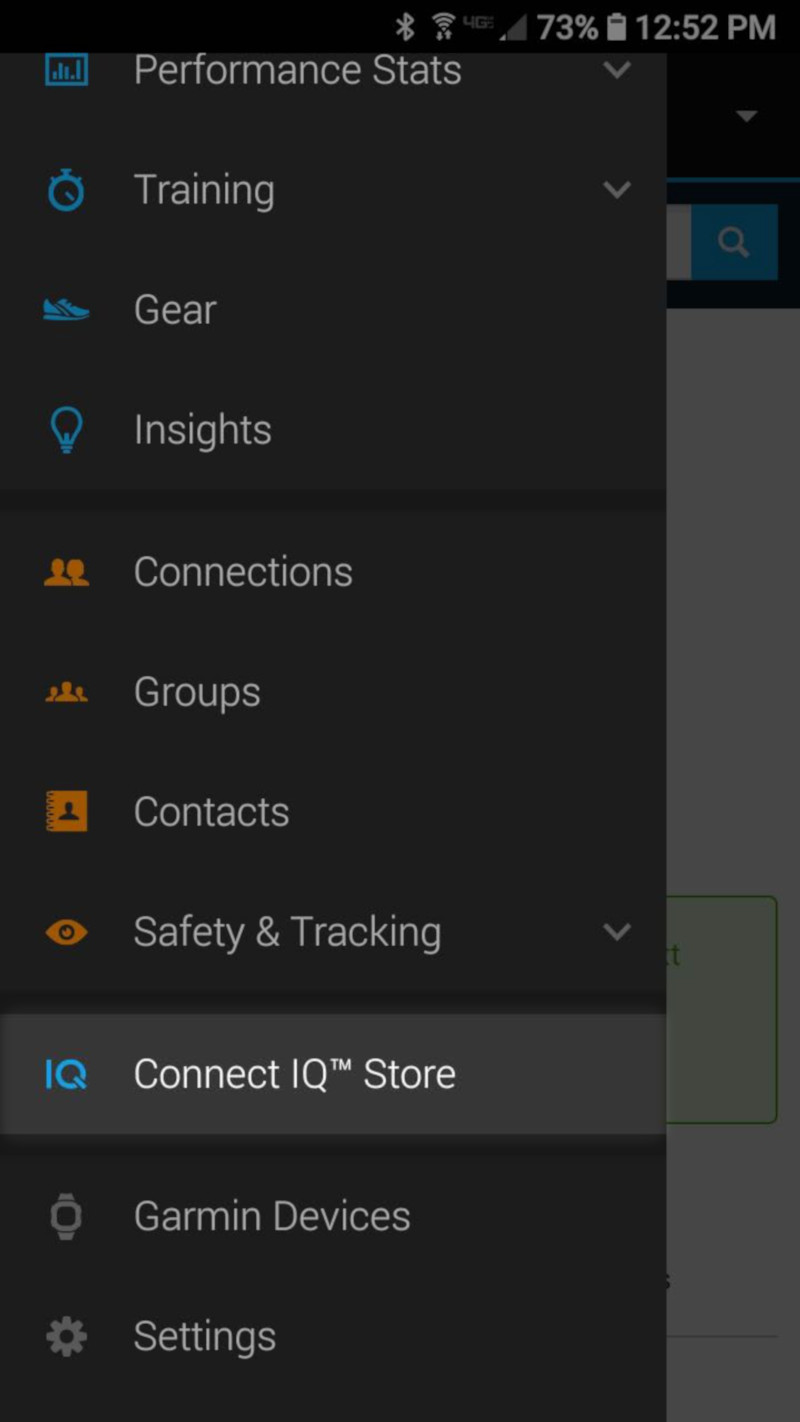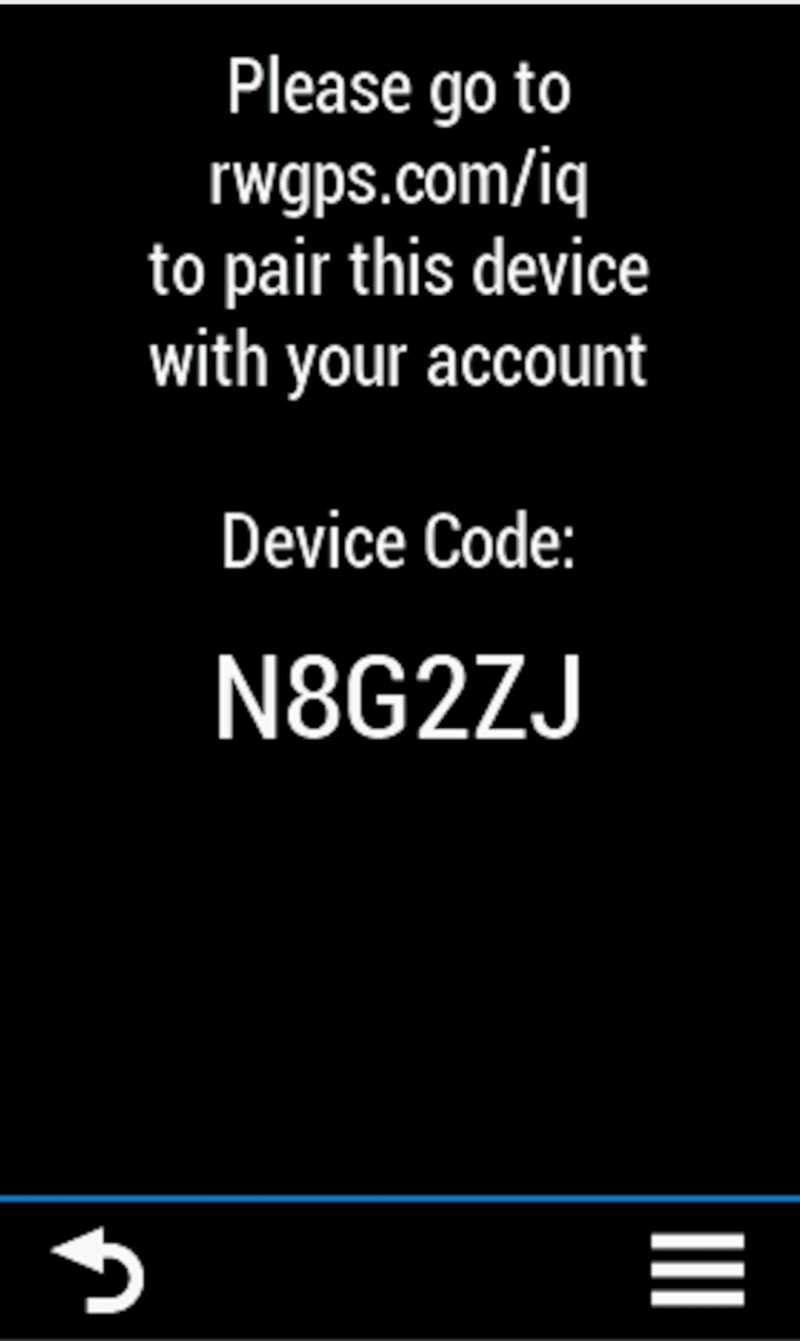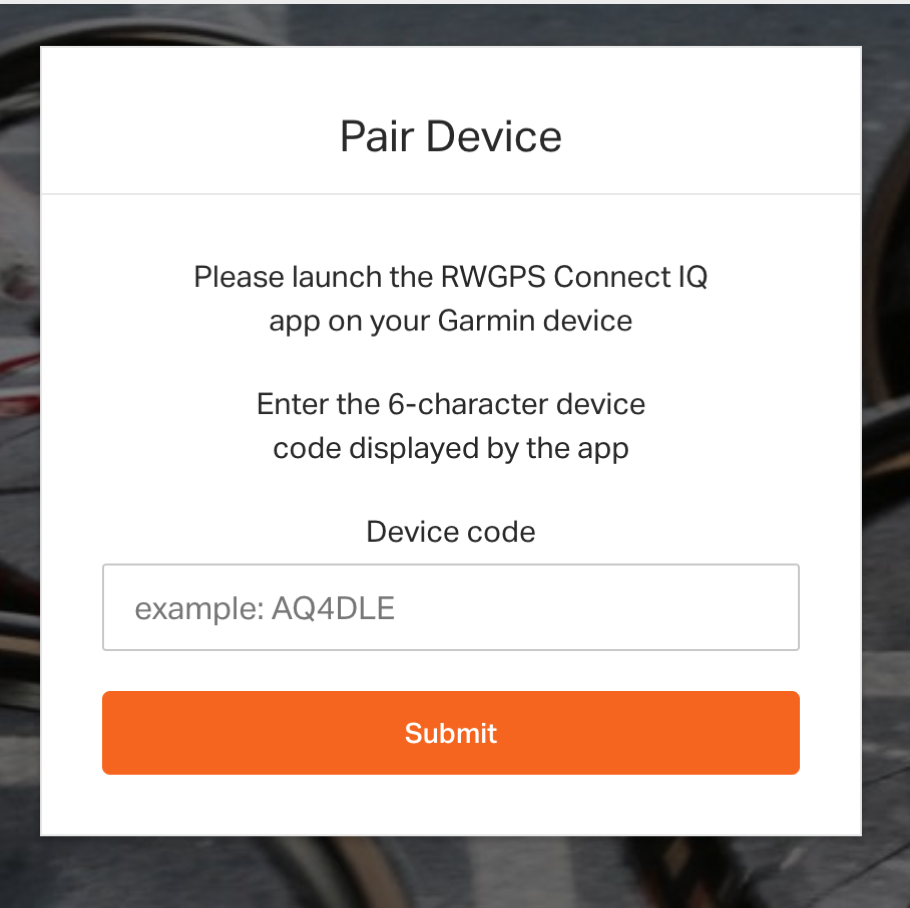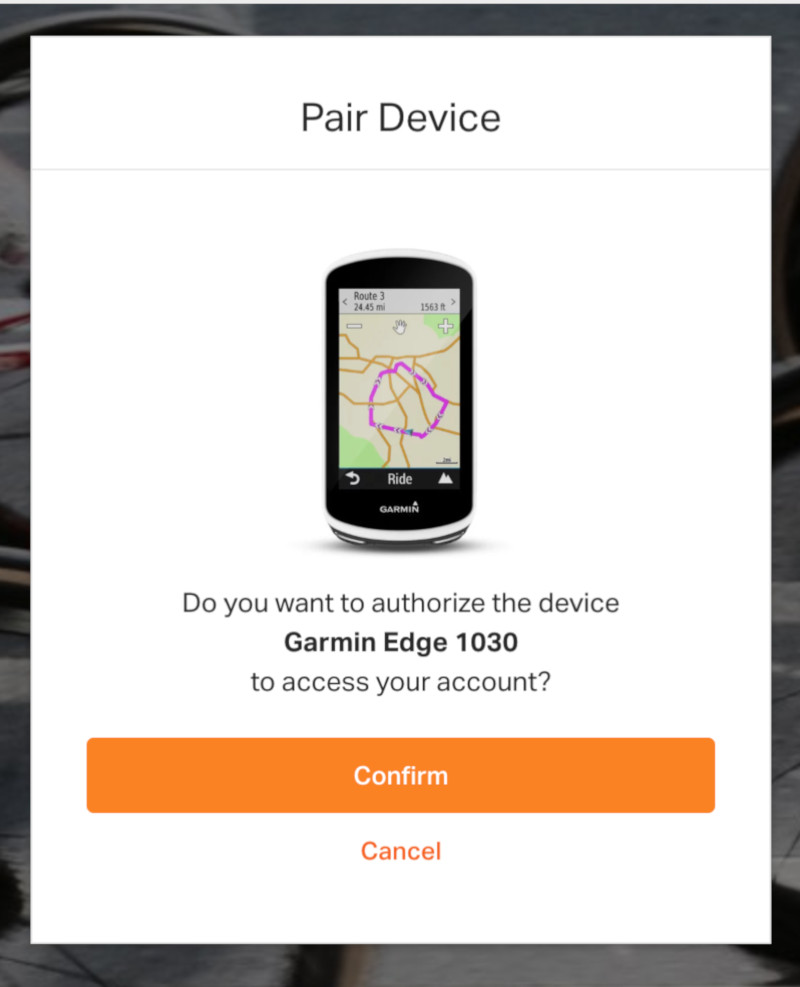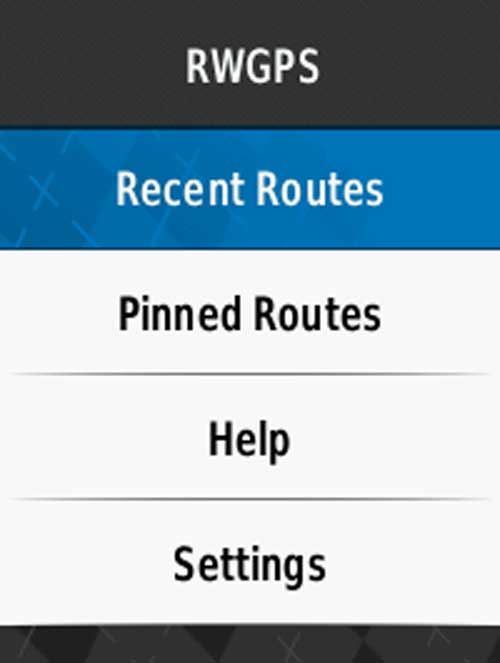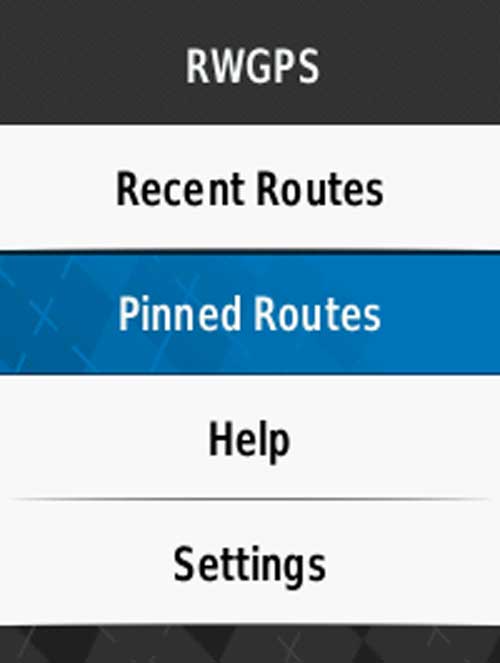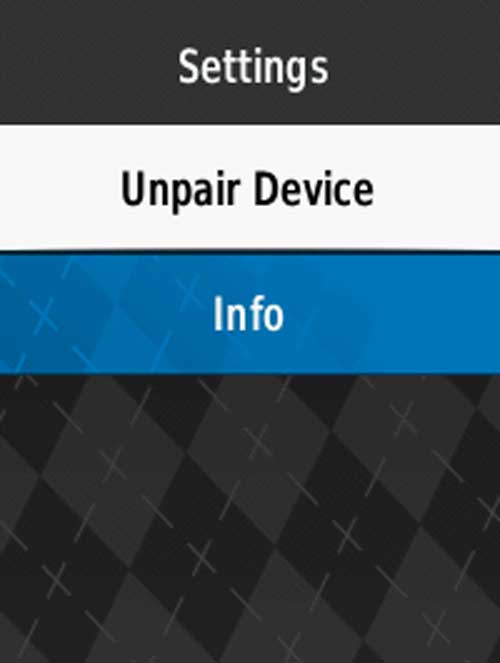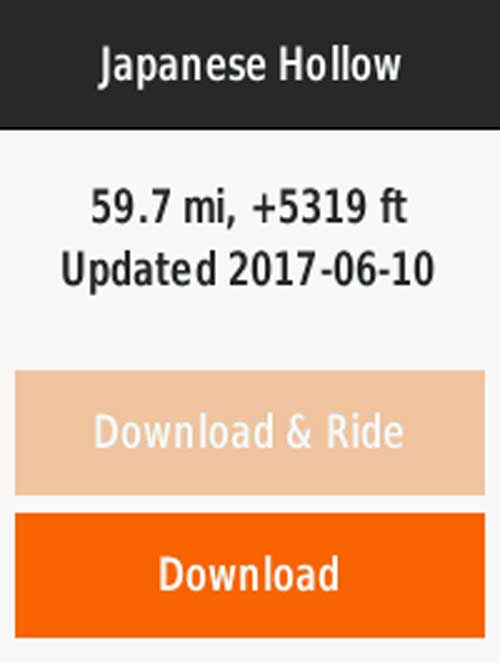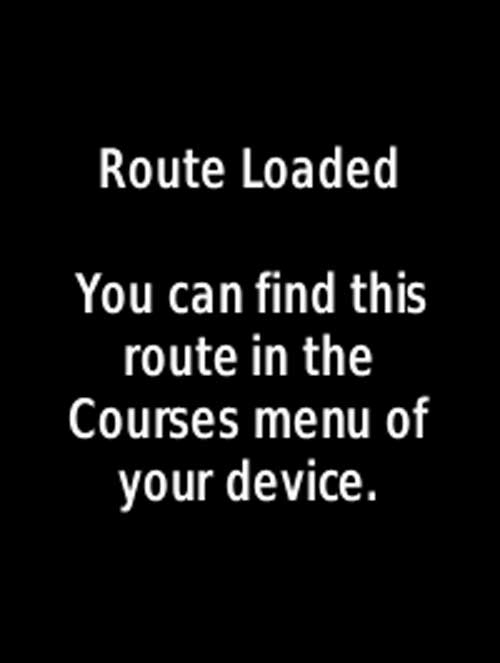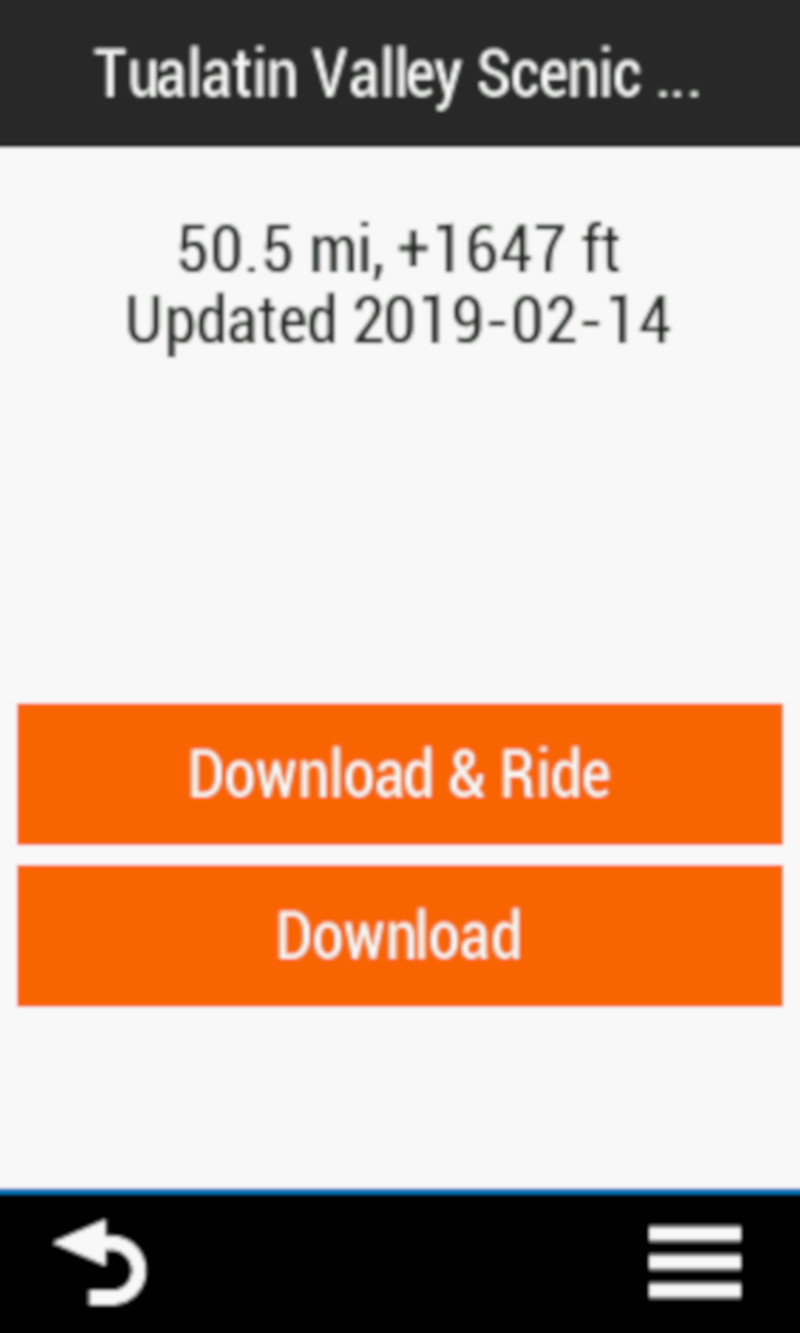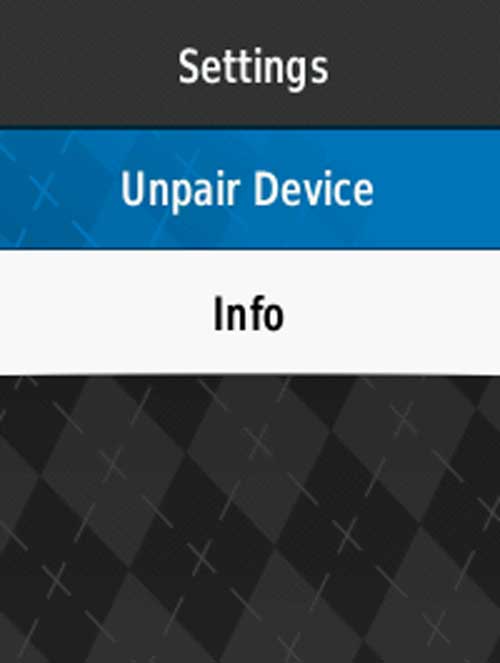The Garmin IQ app allows you to sync your Garmin device to Ride with GPS and quickly download your routes for use in the field. Here are the steps to help get you going quickly.
Quicklinks:
Get the Garmin Connect mobile application
Pairing the CIQ app with your account
Un-pairing the CIQ app from your account
Using the CIQ app to access recently planned or pinned routes
Download vs Download & Ride
FAQ
CIQ App Compatible Devices
- Edge 1000
- Edge Explore 1000
- Edge 1030
- Edge 1030 Bontrager
- Edge 820
- Edge Explore 820
- Edge 830
- Edge 520
- Edge 520 plus
- Edge 530
Don’t see your device on this list? Check out Garmin Courses Sync for wireless route transfer for other EDGE devices. (including the 1030+.)
Get the Garmin Connect mobile application
- Get the Garmin Connect app via the App Store or Google Play
- Sign in to the Garmin Connect App. You may have to create a free account with Garmin if you don’t have one already.
- Enable Bluetooth on your smartphone, and pair your Garmin device to your phone. This will vary depending on your device, and will be done from your device.
- On your smartphone, open the Garmin Connect™ Mobile app. Then press the More option in the lower right corner of the main app screen on iPhone, or the menu icon in the upper left corner on Android, and select Garmin Devices > Add Device to enter pairing mode and follow the steps shown in the Garmin Connect app to find your device.
- Follow the on screen instructions to finish the pairing and set up process.
Download the RWGPS Connect IQ app
Use the Garmin Connect iQ app store within the Garmin Connect app to download and install the Ride with GPS CIQ app on your device.
- When viewing the Garmin Connect app on your phone, open the More option from the bottom right on iPhone, or the left side menu on Android, and select the ‘Connect IQ™ Store’.
- You can skip Connect IQ Store download and then search for Ride with GPS. Select it to download.
- Press the Download button, accept the terms and allow.
Pairing the CIQ app with your account
- Open the IQ store on your Garmin device by pressing the IQ button on the opening page, and you will be shown a code to enter at rwgps.com/iq.
- Open a web browser on your phone or computer, and visit rwgps.com/iq or ridewithgps.com/iq. Enter the code and press Submit.
On your Garmin Device
- Press the IQ button to launch the CIQ app list.
- Open the Ride with GPS app on your Garmin device.
- From the onscreen options, choose what to view:
- Recent Routes – The ten most recently edited routes on your account.
- Pinned Routes – The ten most recently pinned routes on your account.
- Help – A link to this article.
- Settings – Here you can un-pair the CIQ app from your Ride with GPS account and view the version number of the CIQ app.
Recent Routes and Pinned Routes
Download vs Download & Ride
After selecting a route you will be prompted to “Download” or “Download and Ride” the route.
Un-pairing your phone from the iQ app
- On your Garmin device, go to iQ apps
- Ride with GPS
- Settings
- Un-pair
FAQ
- Does the CIQ app work along with the Ride with GPS?
- The two apps are completely separate, but keep in mind that any rides you record with the Garmin and sync to Ride With GPS, you can then go into the Ride with GPS app and add any photos taken along the way.
- The app code I entered on the website is invalid, what is wrong?
- Check the code and try again, you won’t be able to use the same code twice or on multiple accounts. The code is not case-sensitive nor have any spaces.
- How do I get a route I don’t own to my Garmin? They don’t show up in my Recent Routes list.
- Pin that route via the website or the Ride with GPS mobile app, then go back to the Pinned Routes section on your Garmin.
- How do I uninstall the Ride with GPS Connect IQ app from my device completely?
- Check out the Garmin Support page for details – https://support.garmin.com/en-US/?faq=ZOJb1R5G9M4PKsnxOyIdv7