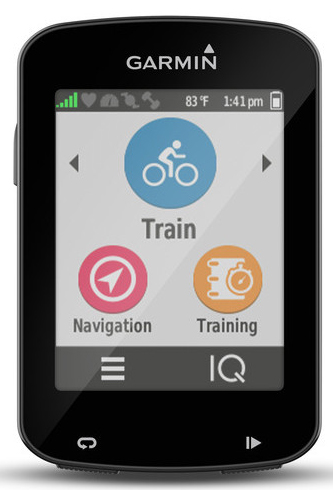Setting up your Garmin Edge 820:
There are a few settings we recommend changing on the Edge 820 to give you the best navigation experience.
First, review your Activity Profiles. This allows you to associate different speed/cadence sensors with different profiles, so that way wheel size is always correct. Additionally, it lets you change per-activity routing options, which is useful if you use the 820’s routing system to calculate a route for you (not as helpful for loading pre-planned routes).
Once you have setup your Activity Profiles, let’s move on to navigation specific settings.
- Tap the ≡ icon
- Got to Settings.
- Go to Activity Profiles and select the activity you wish to customize.
- Scroll down to Navigation then Routing.
- Set Routing Mode to Road Cycling
- Set Calculation Method to Minimize Distance (though Minimize Time shouldn’t be too different)
- Ensure Lock On Road is set to Off.
You’ll get odd track recordings if you divert from the road at all or cut through a parking lot. - Select Avoidance Setup and make sure all options are disabled.
Since we are loading pre-planned routes onto the Edge, we don’t want it recalculating the route on us if it thinks there may be a toll, highway etc. - Set Recalculation to Prompted or Disabled.
If you lose GPS signal, or go slightly off course for a block or two, with recalculation enabled the Garmin has a tendency to shortcut you to the end of your ride with whatever it feels is the quickest way. This is almost always not what you want! By setting it to prompted, you can choose to recalculate or not.
Optional
Some users strongly prefer the map always be displayed with North at the top of the map. The default setting on the Garmin is for the map to always rotate so your current heading is towards the top of the map. To change this:
- Tap the ≡ icon
- Go to Settings
- Select Activity Profiles then select your preferred profile.
- Select Navigation, then select Map.
- Change Orientation to be North Up. You can also experiment with 3D mode.
How do I load a route onto the Edge 820?
For a more detailed example of how to get a route to your Edge 820, see Export Routes to Garmin Devices.
Before exporting your routes, try to limit the name to 15 characters or less as the remaining characters will get truncated.
Which file format should I use?
The Edge 820 can use either a GPX Track, FIT Course, or TCX. A TCX Course has the advantage of embedding your planned route’s cue sheet. So, alongside Garmin’s dedicated navigation, you get beeps and text for each pre-planned cue entry in the cue sheet. This is especially helpful if you have custom cue sheet entries, as well as a nice double check to Garmin’s own navigation.
The downside to a TCX file for navigation is the Virtual Partner. When we create a TCX Course file for a pre-planned route, we have to embed fake timestamps on each point, which is used for the virtual partner speed on the GPS unit. As a result, you’ll end up racing against the virtual partner.
If you load a TCX Course or a TCX History of an uploaded ride on the site (a ride that you or someone else recorded and uploaded to our site) you will get virtual partner speeds identical to the speeds actually ridden along the ride. This is helpful when riding against your previous time, or someone else’s previous time.