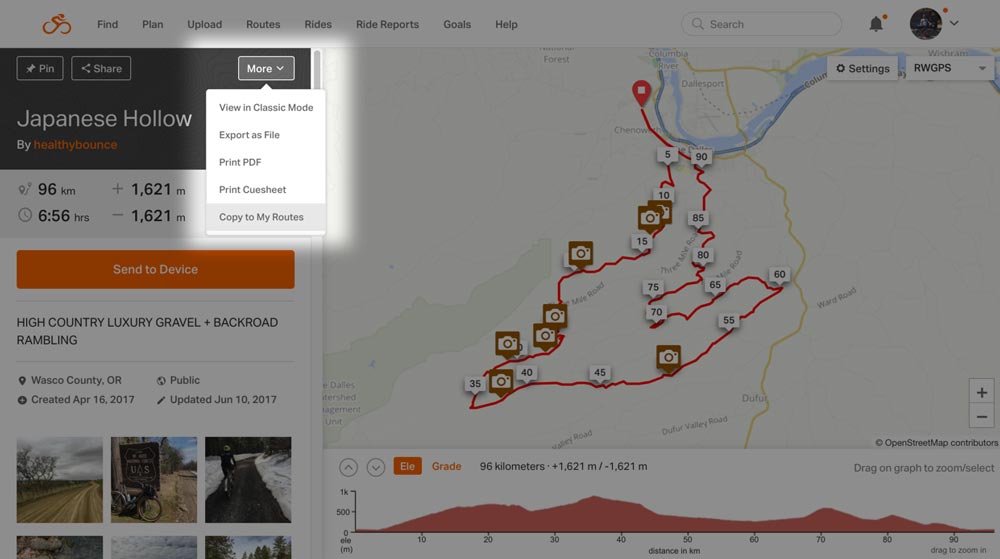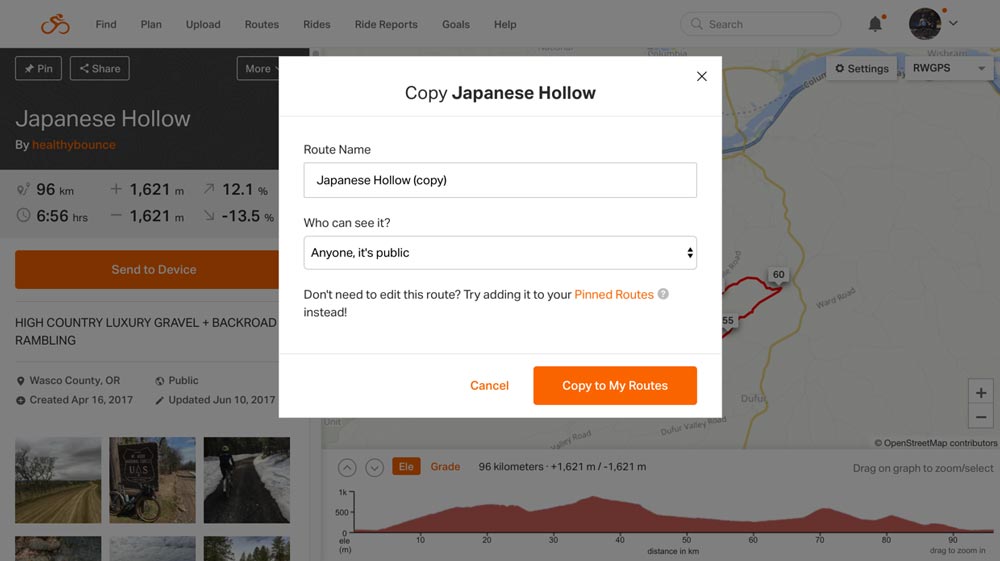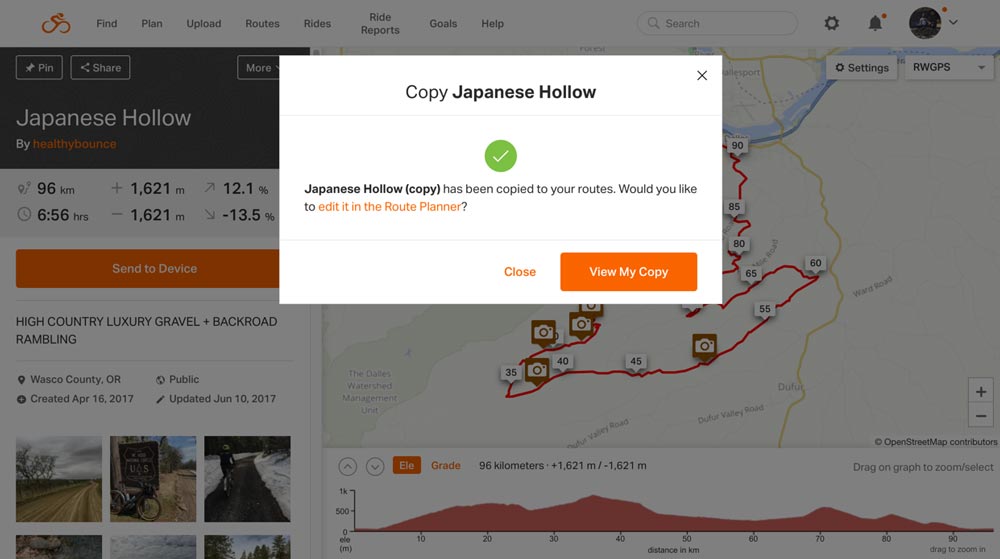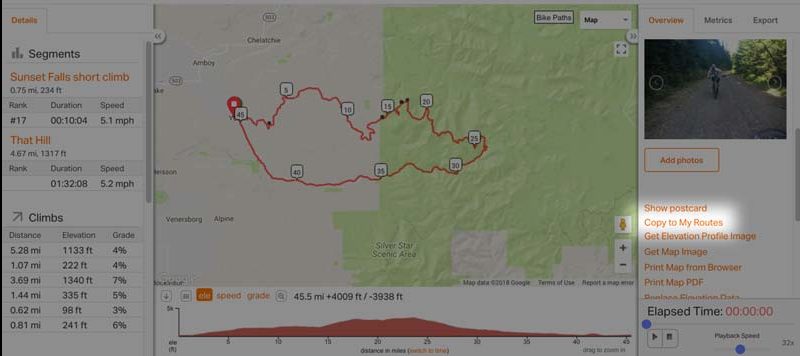When you find a great route or ride but want to change parts of it to suit your planning needs, you can copy this as a route to your profile and edit it without affecting the original. Copying a route will include all cues, custom cues, points of interest, and optionally all photos associated with the original ride or route.
Copying a Route to my Route Library
- Optional: Change the route name, privacy, pin it, include photos from the original route.
All cues, points of interest (POI), and custom cues will be copied.
- Click COPY TO MY ROUTES to finish.
For more information about route planning and editing, make sure to check out Create a Route and Advanced Route Planning.
Copying a Ride to my Routes
Copying a Ride allows you to change it to a route that can edited, traced, and have cue sheets generated so that it can be followed by the mobile app, Garmin devices, and have a map & cue sheet printed out.
Premium subscribers can trace a copy of a ride or route to generate cues using the Prepare for Tracing tool. To learn more about tracing a ride into a route, check out Turning a Ride into a Route with Cue Sheets.
View Original
Clicking this link will take you to the original ride or route.